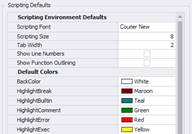Configuring Application Preferences
Use this screen to set the Windows skin, language defaults, scripting defaults, and scripting colors for your RFgen Mobile Unity Platform console (Service console) and/or your Mobile Development Studio.
Example screen: Mobile Unity Platform Console > Configuration > Application Preferences Screen.
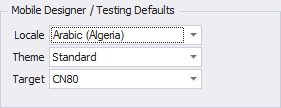
Example Screen: Mobile Development Studio > Configuration > Application Preferences Screen.
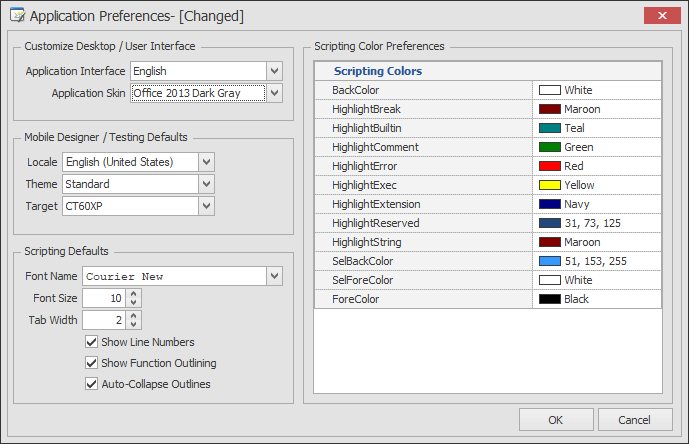
Customize Desktop/User Interface
The Application Interface changes language the RFgen Mobile Development Studio, RFgen Server and its consoles into the language defined in this field. The options are: Arabic, Chinese, French, Japanese and Spanish.
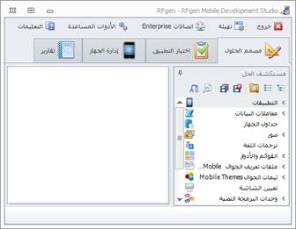
Application Preferences -- Application Skin
The Application Theme or Application Skin option changes the coloring theme of your Services Console or Mobile Development Studio windows according to selected Microsoft Office theme.
Example of Visual Studio 2013 Blue application skin:
_234x182.png)
Example, a Office 2016 Black application skin.
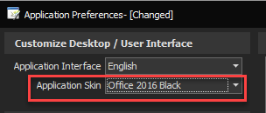
The Application Theme/Skin is available in the Service Console and Development Studio.
In the Services Console > Configuration > Application Preferences screen, the Default Locale translates your mobile applications into a specific locale. In order for the mobile application to appear in the specified locale, you must have designed the application with the appropriate text strings. For more details see Language Translations.
The Locale translates your mobile applications into a specific locale. In order for the mobile application to appear in the specified locale, you must have designed the application with the appropriate text strings. For more details see Language Translations.
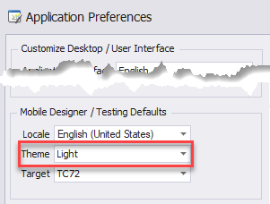
The Theme option sets the default theme that is used for the design and presentation of a Mobile Application. (The theme you create or modify is under Solution Explorer > Mobile Themes.)
Scripting Defaults
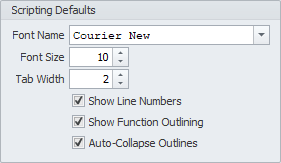
The Font Name, Font Size, and Tab Width values are applied to all code screens.
The Show Line Numbers and Show Function Outlining check boxes turn on these settings.
The Auto-Collapse Outlines displays code in outline and expanded formats.
Scripting Color Preferences
The Default Colors allow you to customize the coloring of various elements/types of scripts. For example, you can color all text strings as “Maroon”.